If The Mouse Fits - Ergonomic Mouse Tips
- Jan 15, 2016
- 0 Comments
 Most new computers come with a standard keyboard and mouse. For many people, these may work fine for a while. But remember - the selection of a good ergonomic mouse can make a significant difference in mousing comfort during everyday computing.
Most new computers come with a standard keyboard and mouse. For many people, these may work fine for a while. But remember - the selection of a good ergonomic mouse can make a significant difference in mousing comfort during everyday computing.
Many ergonomic triggers leading to musculoskeletal disorders are present while mousing: excessive force from hitting the mouse buttons, repetition with long hours of usage and awkward and sustained postures from improper mouse positioning. Combined with the proliferation of mouse-intensive software applications complaints of mouse finger injuries or “mouse-itis” are increasing. Mouse what? You may have experienced it… that pain in the forearm or wrist that gets worse the more you work. Repetitive stress injuries from mousing can affect the neck, shoulders, elbows and wrists in addition to the fingers and hands.
Ergonomic Mouse Tips And Selection
When mousing, basic ergonomic positioning guidelines of maintaining a straight, in-line wrist position apply. The mouse should be at the same level as your keyboard. Your keyboard and mouse should be at elbow height with your elbows comfortably at your side. So what should you do once you’ve evaluated your workstation raised/lowered your keyboard, mouse and chair to achieve a neutral wrist posture and eliminate any contact stress points and are still experiencing discomfort? Let’s talk about mouse matters! Here, one size doesn’t always fit all! The standard mouse that comes with most computers may be too small for many people and result in the user tightly clutching the mouse or scrunching the fingers in order to use it. It may also result in resting your wrist as you pivot your hand back and forth to move your mouse.
So, choose a design that best matches your needs and fits your hand. Your entire hand should be supported, with fingers relaxed over the mouse. A contoured design will allow easy gripping without excessive force. If you have extra large hands or petite hands look for a mouse that comes in sizes and measure your hand to find one that fits. You may have to “try on” several mice to get the right fit and feel. If you’re experiencing wrist discomfort choose a mouse that encourages arm movement rather than wrists pivoting. Stay away from trackballs which require pivoting of the wrist. Avoid mice that require a tight grip. The Contour Perfit Mouse comes in sizes ranging from x-small to x-large and is also available in left-handed versions. Avoid mice that are flat causing the forearm to twist by finding a design that is slightly angled or vertical design mouse that promotes neutral wrist and forearm posture.



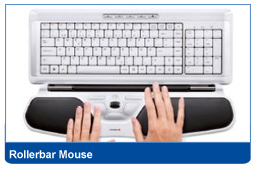
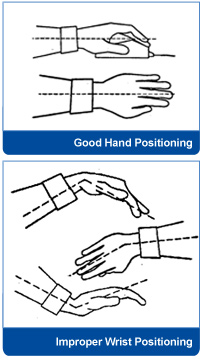 If you’re experiencing shoulder and elbow discomfort, you may find relief in a trackball because it doesn’t require your arm to move. The trackball allows easy curser movement by rolling the fingers over the ball. The trackball itself comes in various sizes – a larger ball may require more movement of your fingers. This works well for some but not for all especially users with arthritis or other joint pain. A touchpad also minimizes motion of the arm and elbow. It requires the use of the index finger in a sliding motion in order to move the curser and frequently results in the user holding their finger up when not moving the curser instead of resting. Relaxing the fingers and the hand is not easy. Many laptops include a touchpad mouse or worse, the eraser head! This may work for infrequent mouse use but for mouse intensive applications, a separate mouse if usually recommended as the laptop design doesn’t allow for neutral positioning of the screen and keyboard/mouse.
If you’re experiencing shoulder and elbow discomfort, you may find relief in a trackball because it doesn’t require your arm to move. The trackball allows easy curser movement by rolling the fingers over the ball. The trackball itself comes in various sizes – a larger ball may require more movement of your fingers. This works well for some but not for all especially users with arthritis or other joint pain. A touchpad also minimizes motion of the arm and elbow. It requires the use of the index finger in a sliding motion in order to move the curser and frequently results in the user holding their finger up when not moving the curser instead of resting. Relaxing the fingers and the hand is not easy. Many laptops include a touchpad mouse or worse, the eraser head! This may work for infrequent mouse use but for mouse intensive applications, a separate mouse if usually recommended as the laptop design doesn’t allow for neutral positioning of the screen and keyboard/mouse.
The search of the perfect mouse should also include “alternative pointing devices” or non-traditional mouse designs to help eliminate discomfort. The roller bar type of mouse allows the user to easily alternate between left and right hand for mousing and clicking. This input device centers the mouse directly in front of the keyboard and can be effective in relieving neck, shoulder and elbow pain from reaching.
Simply using a variety of mice and alternating between left and right hand mousing allows your hand position, arm movement and muscle use to change. Don’t forget to use the Windows XP Control Panel features which allow you to switch fingers used for clicking, adjust your click-speed or use the click-lock feature. Consider using two mice – one for moving the curser and one for clicking or use a foot pedal for the mouse clicking. Further minimize mouse clicking by learning the Windows control key shortcuts such as CTRL-C for copy or CTRL-V for paste instead of clicking your mouse. There are also software programs that click for you and can significantly reduce the number of finger clicks used (and also count the number of strokes used!).
Finally – don’t forget to take mini-breaks and stretch your muscles to avoid fatigue and injury. And consult a doctor if you continue to experience pain, tenderness, burning or numbness in your fingers, hands, wrists, arms or shoulders. So go ahead and try on a new mouse and see how much difference a little mouse can make. We carry many styles of ergonomic mice and can help you select one that best fits your needs. You might find one you love.












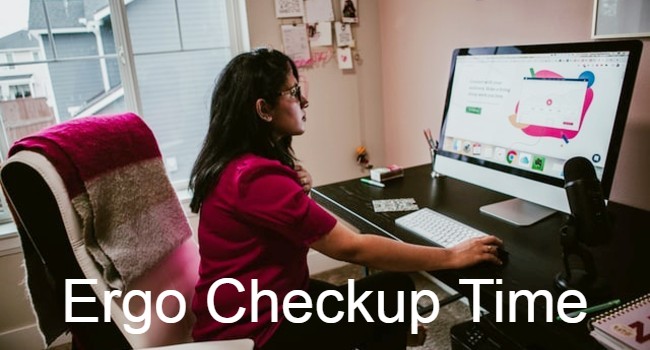


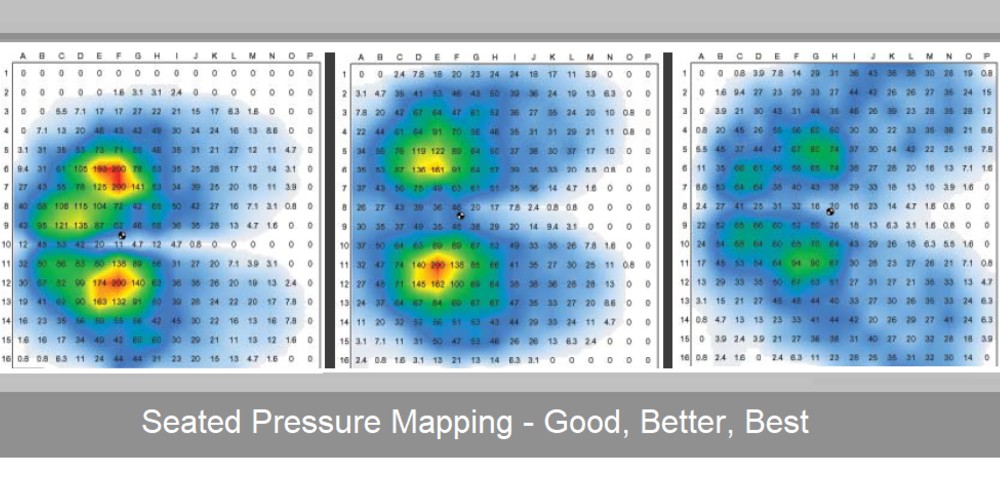
 Payments securely processed by:
Payments securely processed by: 