5 Steps to Improve your Desk Health & Organization
- Jan 15, 2021
- 0 Comments
Finally, a new year, a fresh start, a great time to get organized. Face it, working from home may be here for a while so what better time to de-clutter and improve your workspace organization.
We’d like to look at this from an ergonomic perspective (what else would you expect). Cleaning off your desk the “ergonomic way” can result in increased productivity and reduced discomfort.
1) Reclaim your desktop space.
Lift your monitors off your desktop by adding monitor arms. Not only will this open desktop space, but also better position your monitors at eye level, eliminating neck strain from improper monitor positioning. If your laptop is your main monitor, use a laptop riser or laptop jack to raise it up and add a separate keyboard and mouse, keeping your hands, forearms and neck in neutral position and improving your comfort.
What about that printer? Move your printer off your desktop to a mobile printer caddy on the floor next to your desk or underneath your desk if you have enough room. Get a CPU holder mounted under your desk or a tech dock laptop drawer to hold your laptop under your worksurface.
2) Declutter your desktop and underneath your desk.
Keep only the things you use daily on top of your desk. These should be within your primary reach zone on your desktop. This is the area in which you can easily reach without pulling forward in your chair or overextending your arms and shoulders.
This might be a pen, notepad, stapler and your phone. Clear off papers and other desktop accessories like paper clips, extra post-it pads, and scissors. If you’re right-handed, try to position items that you frequently access on the right side of your desk. Your phone could be positioned on the left freeing up your right hand for note taking.
Need more storage? Add desk drawers under your desk or mobile pedestal file to clear files off your desktop but easily within reach. Scan documents that you need to keep and recycle the rest to get rid of the paper clutter.
Declutter underneath your desk so that you have room for your legs and feet. Your feet should be flat on the floor or supported with a footrest for additional support. And you need room to stretch out your legs.
3) Clean your keyboard and mouse!
Sanitizing your keyboard helps to reduce the spread of germs in the office and at home for a healthier work environment. Tap crumbs loose or use compressed air to blow dust and debris out from the crevices of your keyboard. Isopropyl alcohol and some cotton swabs can be used if more cleaning is needed for sticky keys. UV-C wand lights may further help sanitize your desktop electronics.
Maybe it’s time for a new keyboard. Why not make it an ergonomic keyboard to help keep your wrists and forearms aligned in a neutral position.
4) Manage your cables.
Cables hanging down from your desk not only clutters your desk, but also can get caught on your feet and legs. Cables are also an easy target for young ones and pets to play with potentially damaging or pulling your monitor or electronics off your desk. Simple Velcro strips, cable clips and plastic zip ties can easily tame and organize wires gone wild. Wire managers “snakes” attach underneath your desk and help conceal wires.
Avoid trip hazards from cords stretched across the floor with Secure Cord Cable Covers.
Add a desktop power outlet or mount a surge protector to the underside of your desk to minimize wires hanging down from your desk.
5) Use Proper Placement to Promote Good Posture.
Don’t forget good ergonomic posture tips. Keep the weight of your head in line with your shoulders and your shoulders balanced over your hips. Place your monitor and keyboard directly in front of you to minimize turning your head to one side.
Minimize stretching forward to reach things on your desk, remembering the basic ergonomic principles of keeping frequently used items within your primary reach zone.
Document holders or slant boards provide a designated spot for your papers but more importantly minimize neck twisting and bending to view documents. The VuRyte MemoScape Plus provides a fun, colorful support for your documents, mobile phone and note pads.
Monday was National Clean Your Desk Day so it’s a great time to reclaim, declutter and clean your desk and computer accessories for an organized and healthy start to a new year. With so many of us working from home, we need to do everything possible to feel good about our workspace and control what we can for a healthy year.
To promote a healthier, organized and safe work area, we are offering FREE Mini-Remote Ergonomic Assessments of your workspace. Contact us today to schedule your remote session and start the new year off with desk health and organization. Call 844-994-0500 or 314-994-0500.







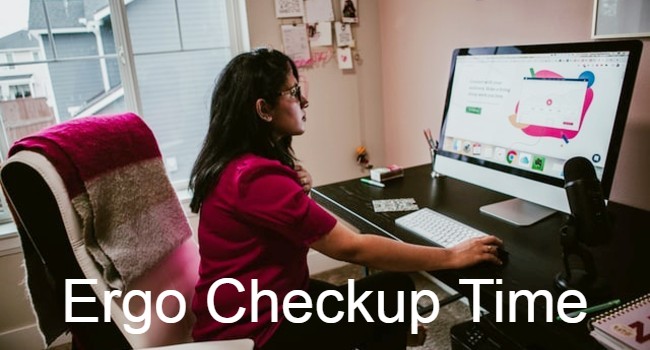

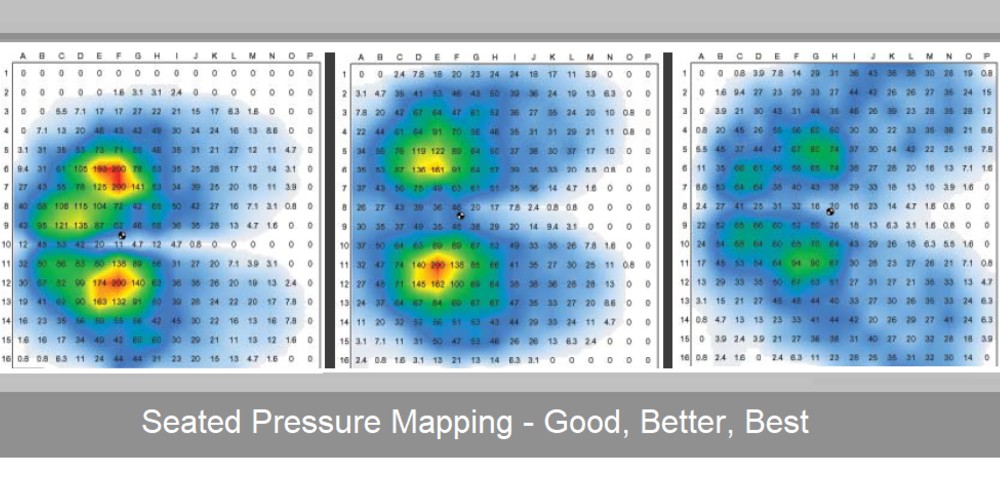


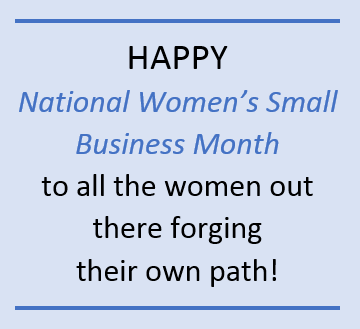
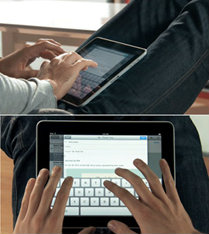

 Low lighting vision accommodations such as leaning forward in the chair, bending the neck downward to view documents, and extending the head forward to see the monitor are common. These awkward working postures reverse the natural curvature of the head and neck, push the spine out of alignment and add significant stress to the neck and shoulders.
Low lighting vision accommodations such as leaning forward in the chair, bending the neck downward to view documents, and extending the head forward to see the monitor are common. These awkward working postures reverse the natural curvature of the head and neck, push the spine out of alignment and add significant stress to the neck and shoulders. Good lighting has many benefits:
Good lighting has many benefits: In addition to the correct lighting, vision related musculoskeletal discomforts can be relieved by regular Ergo Breaks. When taking these breaks, it also is a good idea to stand up and stretch to relieve muscle tension in your neck, back and shoulders. Remember to allow a break for the eyes too. Look up and away often when performing prolonged near vision tasks. For computer users, a helpful tip is to remember the "20-20-20 rule” - every 20 minutes, look away from your computer screen and direct your gaze at an object that is at least 20 feet away for at least 20 seconds. This relaxes the focusing muscle inside the eye reducing the risk of eyestrain and eye fatigue. It also relaxes eye alignment muscles used to converge your eyes for near work
In addition to the correct lighting, vision related musculoskeletal discomforts can be relieved by regular Ergo Breaks. When taking these breaks, it also is a good idea to stand up and stretch to relieve muscle tension in your neck, back and shoulders. Remember to allow a break for the eyes too. Look up and away often when performing prolonged near vision tasks. For computer users, a helpful tip is to remember the "20-20-20 rule” - every 20 minutes, look away from your computer screen and direct your gaze at an object that is at least 20 feet away for at least 20 seconds. This relaxes the focusing muscle inside the eye reducing the risk of eyestrain and eye fatigue. It also relaxes eye alignment muscles used to converge your eyes for near work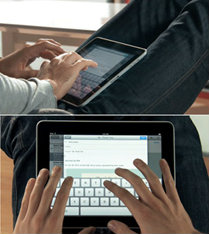 Mobile working offers you freedom from the office and increased flexibility to work from anywhere. Sometimes this means you may end up working in spaces and places that weren’t designed with comfort in mind not to mention ergonomics.
Mobile working offers you freedom from the office and increased flexibility to work from anywhere. Sometimes this means you may end up working in spaces and places that weren’t designed with comfort in mind not to mention ergonomics. The worst way to use your iPad is on your lap which forces the neck to bend forward too much, straining and possibly even injuring muscles, nerves, tendons, ligaments, or spinal discs. Their research showed that simply placing a tablet on a table propped at a higher angle in a tablet case or support (Table-Movie position) can reduce neck strain and potential pain. These cases reduce the need to grip the device, and also allow it to be propped up at an angle that keeps the user’s head in a neutral position, minimizing neck strain. And second, give your neck a break. "Usually we tell people they should change their position every 15 minutes," says Dr. Dennerlein. "Just change your hands, shift your weight. Stand up or sit down."
The worst way to use your iPad is on your lap which forces the neck to bend forward too much, straining and possibly even injuring muscles, nerves, tendons, ligaments, or spinal discs. Their research showed that simply placing a tablet on a table propped at a higher angle in a tablet case or support (Table-Movie position) can reduce neck strain and potential pain. These cases reduce the need to grip the device, and also allow it to be propped up at an angle that keeps the user’s head in a neutral position, minimizing neck strain. And second, give your neck a break. "Usually we tell people they should change their position every 15 minutes," says Dr. Dennerlein. "Just change your hands, shift your weight. Stand up or sit down." Payments securely processed by:
Payments securely processed by: 